Office
Office 365 is Microsoft's subscription-based enterprise tools package. You'll find that you might want to use all or maybe only a few of these in class this year. Certain of these tools are a standard that you might use throughout university and in later jobs,, such as Word for word processing, Excel for spreadsheets, Outlook for mail/scheduling etc. Others, like Teams and Whiteboard are relatively new products that might stick around or might not.
You may already have Office 365 installed on your computer using a non-Carleton ID. You will need to make sure that you are signed into Office with your CMAIL account in order to take advantage of its integration with Microsoft Teams which we will be using to communicate by text or videoconferencing.
For our class, we are going to use Microsoft Teams, so be sure to download it also, install it and test it out before class starts.
How to Install MS Office 365 for free from Carleton
Carleton's Information of Technology Services has a webpage outlining how to download Office 365 for free. To do so, you need to know what your full Carleton email is (for student Joan of Arc, it would be something like "joanarc@cmail.carleton.ca").
Their instructions are as follows:
Go to the Get Office 365 for Free website
Provide your student email address (e.g; janedoe@cmail.carleton.ca; do not use your jane.doe@carleton.ca)
Type in your MyCarletonOne password
Click Start to accept the terms and conditions of use and enable the license on your account
Click Skip (no extra user invitations are required)
Follow any introductory notices while you are logging into the Office Portal home page
In the top right corner, click Install Office > Office 365 apps link
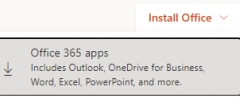
Download and install the software
You may have already installed Microsoft Office before arriving at Carleton. If so, ITS suggests first uninstalling Office and then re-installing Office programs anew. It is important that you authenticate with Microsoft with your Carleton email even so, because many tools for collaborating in class (such as Teams) only work with people who the network can identify as belonging to our institution.
If you need help with installing any Microsoft tools, you can consult the ITS help page or (easier) get in touch with the ITS (Information Technology Services) help desk.
Last updated